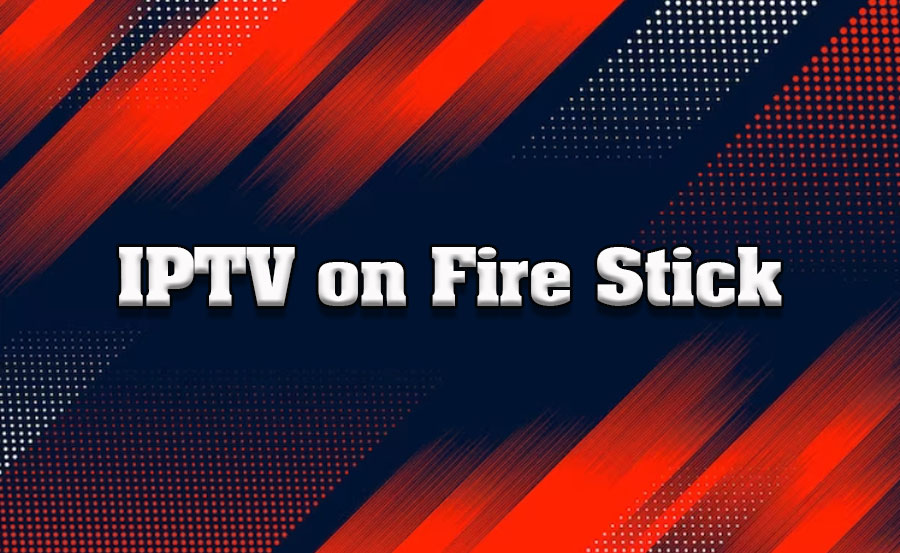The Amazon Fire Stick is a versatile streaming device that provides a seamless way to enjoy IPTV (Internet Protocol Television) services. With its user-friendly interface and robust hardware, the Fire Stick enables you to access live TV, on-demand content, and global channels with ease. Setting up IPTV on an Amazon Fire Stick may seem daunting at first, but it’s a straightforward process that takes just a few minutes. This guide will walk you through the steps to install and configure IPTV on your Fire Stick, ensuring an optimal streaming experience.
Buy 1 Year IPTV and Enjoy Unlimited Content
1. Why Use IPTV on Amazon Fire Stick?
The Fire Stick offers several advantages for IPTV streaming:
- Compatibility: Supports a wide range of IPTV apps.
- Portability: Easy to carry and set up on any compatible TV.
- High Performance: Provides smooth streaming with minimal buffering.
- Cost-Effective: Combines IPTV with other streaming apps on one device.
2. Prerequisites for Installing IPTV
Before you begin, ensure you have the following:
- Amazon Fire Stick: A functioning device with an active Amazon account.
- IPTV Subscription: A valid subscription from an IPTV provider with access credentials or an M3U playlist URL.
- Stable Internet Connection: At least 10 Mbps for HD streaming.
- Downloader App: A tool to install third-party IPTV apps.
3. Enable App Installation from Unknown Sources
To install IPTV apps not available on the Amazon App Store, you must enable app installation from unknown sources:
- Navigate to Settings on your Fire Stick.
- Select My Fire TV or Device & Software (depending on your version).
- Choose Developer Options.
- Enable Apps from Unknown Sources.
- Confirm the prompt to allow installations.
4. Install the Downloader App
The Downloader app allows you to sideload IPTV apps onto your Fire Stick:
- Go to the Search icon on the Fire Stick home screen.
- Type Downloader in the search bar.
- Select the Downloader app from the results and click Download.
- Open the app and grant permissions to access files on your device.
5. Download and Install an IPTV App
Now that you have the Downloader app installed, use it to install your preferred IPTV app:
- Open the Downloader app and enter the URL of the IPTV app’s APK file (provided by your IPTV provider or sourced online).
- Click Go to start the download.
- Once the download is complete, select Install to set up the app on your Fire Stick.
- After installation, click Open to launch the IPTV app.
6. Configure the IPTV App
Once the IPTV app is installed, you’ll need to configure it with your subscription details:
- Open the app and navigate to the settings or account setup section.
- Enter your IPTV credentials, such as:
- M3U Playlist URL
- Xtream Codes (server, username, password)
- Save the settings and let the app load your channels and content.
Understanding IPTV Billing Systems
7. Customize Your IPTV Experience
- Create Favorites: Add frequently watched channels to a favorites list for quick access.
- Adjust Video Settings: Configure video quality and buffer size for smooth playback.
- Enable EPG Integration: Load the Electronic Program Guide (EPG) for detailed schedules and program information.
8. Troubleshooting Common Issues
- App Not Installing:
- Ensure you’ve enabled installations from unknown sources.
- Verify the APK URL is correct and valid.
- Buffering or Playback Issues:
- Check your internet speed and switch to an Ethernet connection if possible.
- Lower the streaming resolution in the app settings.
- Channel Not Loading:
- Confirm your subscription includes the channel.
- Refresh the playlist or reload the app.
9. Enhance Security with a VPN
For added privacy and unrestricted access to global content, consider using a VPN:
- Bypass Geo-Restrictions: Access channels and content not available in your region.
- Prevent ISP Throttling: Avoid intentional slowdowns by encrypting your connection.
- Protect Your Data: Secure your online activity from potential threats.
10. Update and Maintain Your Setup
Keep your IPTV app and Fire Stick firmware updated to enjoy the latest features and bug fixes. Regular updates ensure optimal performance and compatibility with your IPTV service.
Conclusion
Installing IPTV on an Amazon Fire Stick is a simple process that unlocks a world of entertainment at your fingertips. By following the steps outlined in this guide, you can set up and customize your IPTV service for a seamless streaming experience. Whether you’re watching live TV, movies, or international channels, the Fire Stick’s versatility and performance make it an excellent choice for IPTV users.
Key Factors in IPTV Picture Quality: What Matters Most