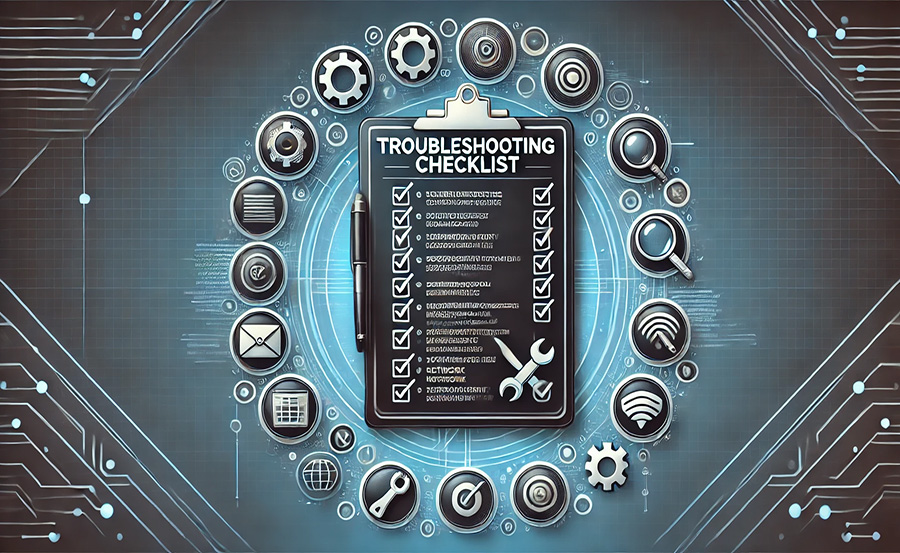DNS Troubleshooting Checklist for IPTV Users
DNS (Domain Name System) plays a crucial role in IPTV streaming, connecting your device to IPTV servers by resolving domain names into IP addresses. DNS-related issues can cause buffering, channel loading failures, or complete service disruptions. This comprehensive DNS troubleshooting checklist will help you diagnose and resolve common DNS problems affecting IPTV performance.
Step 1: Identify DNS-Related Issues
Before troubleshooting, confirm whether the problem is DNS-related by checking for these signs:
- Error Messages: “Cannot connect to server” or “DNS error.”
- Buffering Issues: Frequent interruptions despite a stable internet connection.
- Failed Channel Loading: Channels take too long to load or fail to load entirely.
- Geo-Restriction Errors: Certain IPTV content is inaccessible due to location-based restrictions.
- Intermittent Connectivity: The IPTV app disconnects without clear cause.
Step 2: Basic Checks
- Verify Internet Connection:
- Ensure your internet is working and meets the speed requirements for IPTV (10–25 Mbps for HD content).
- Test connectivity by accessing other apps or websites.
- Restart Devices:
- Restart your router, IPTV box, Smart TV, or streaming device to refresh the network connection.
- Check IPTV Server Status:
- Verify if the IPTV provider’s servers are operational. Some service disruptions are server-related, not DNS-related. Want Buy 1 Year IPTV Subscription
Step 3: Test Your DNS Configuration
- Run a DNS Test:
- Use tools like
dnsleaktest.comor1.1.1.1/helpto verify your current DNS server and check for leaks.
- Use tools like
- Ping IPTV Servers:
- Use the
pingcommand or a traceroute tool to test connectivity to the IPTV server. - High latency or packet loss may indicate DNS issues.
- Use the
- Switch to a Reliable DNS:
- Temporarily change your DNS to a reliable provider (e.g., Google DNS, Cloudflare DNS) and test your IPTV service.
Step 4: Resolve Common DNS Problems
1. Default DNS Issues

- Cause: ISP-provided DNS servers may be slow or congested.
- Solution:
- Change DNS settings to a faster, more reliable option:
- Google DNS:
8.8.8.8,8.8.4.4 - Cloudflare DNS:
1.1.1.1,1.0.0.1 - OpenDNS:
208.67.222.222,208.67.220.220
- Google DNS:
- Change DNS settings to a faster, more reliable option:
2. Outdated or Corrupt DNS Cache
- Cause: Cached DNS records may prevent connections to updated IPTV servers.
- Solution:
- Flush the DNS cache:
- Windows:
ipconfig /flushdns - Mac:
sudo dscacheutil -flushcache - Android/iOS: Restart the device or toggle airplane mode.
- Windows:
- Flush the DNS cache:
3. Geo-Restriction Errors
- Cause: DNS servers tied to your region may block access to certain IPTV channels.
- Solution:
- Use a Smart DNS service like Smart DNS Proxy or Unlocator to bypass regional restrictions.
- Combine DNS with a VPN for additional privacy and location masking.
4. ISP Throttling
- Cause: ISPs may throttle bandwidth for IPTV traffic.
- Solution:
- Switch to a DNS provider that can mask traffic (e.g., Cloudflare DNS).
- Use a VPN alongside DNS to encrypt traffic and bypass throttling.
5. Incorrect DNS Configuration
- Cause: Misentered DNS settings can block IPTV server connections.
- Solution:
- Double-check DNS addresses entered in your router or device settings.
- Revert to default DNS settings, then reconfigure with accurate details.
Step 5: Optimize DNS for IPTV
- Set DNS at the Router Level:
- Apply DNS settings on your router to ensure all connected devices benefit from optimized DNS.
- Use DNS Over HTTPS (DoH) or DNS Over TLS (DoT):
- Encrypt DNS traffic to enhance privacy and security while preventing ISP interference.
- Test Multiple DNS Providers:
- Use tools like Namebench to identify the fastest DNS provider for your location.
- Combine with a Wired Connection:
- Connect your IPTV device via Ethernet for a stable and fast connection.
- Update Firmware:
- Ensure your router, Smart TV, or IPTV box has the latest firmware to support advanced DNS features.
Step 6: Monitor and Test IPTV Performance
- Check Channel Loading Times:
- Test whether channels load faster and buffering is reduced with the new DNS configuration.
- Verify Geo-Restricted Content:
- Access previously blocked channels to confirm the effectiveness of Smart DNS or VPN.
- Measure Network Latency:
- Use tools like PingPlotter to ensure low latency between your device and IPTV servers.
Step 7: Contact Support if Needed
If DNS issues persist:
- Contact your IPTV provider to confirm server compatibility with your DNS setup.
- Reach out to your DNS provider for additional configuration support.
DNS Troubleshooting Checklist Summary
| Problem | Cause | Solution |
|---|---|---|
| IPTV channels not loading | Default DNS is slow or failing | Switch to Google, Cloudflare, or OpenDNS |
| Buffering despite fast internet | ISP throttling | Use Smart DNS or combine DNS with a VPN |
| Geo-restricted channels blocked | Regional DNS restrictions | Use Smart DNS or VPN for unblocking |
| DNS errors in IPTV app | Misconfigured DNS settings | Reconfigure DNS settings on router or device |
| Connection drops or lags | Overloaded DNS server | Test and switch to a faster DNS provider |
Conclusion
DNS is a critical factor in IPTV performance, and troubleshooting DNS issues can often resolve buffering, channel loading delays, and connectivity errors. Use this checklist to systematically identify and fix DNS-related problems, ensuring a smoother and more reliable IPTV streaming experience.
Stream Live Sports Like a Pro: The Ultimate IPTV Guide for Match Day